How to Remove Objects from Pictures Automatically for Free
Removing a objects from a picture often seems to be a daunting task. But, not anymore! Here, we will discuss how to instantly remove unwanted objects from images with the help of the best powerful object removing tools
Table of Contents
- 1. Introduction
- 2. How to remove unwanted objects from a picture?
- 3. How to use Phot.AI's latest AI Object Replacer
- 4. Conclusion
Introduction
In today's digital age, we all love taking photos and sharing them on social media platforms. Whether it's a selfie, a landscape, or a group photo, we all want our pictures to look great. However, sometimes our photos may have unwanted elements, such as a drawing or objects, that we want to remove. This can be a frustrating and time-consuming task, especially if you don't have the necessary skills or tools to do it manually.
Fortunately, with advancements in AI technology, removing unwanted elements from photos has become much easier. There are now many automated tools available that can help you remove unwanted elements from your photos quickly and easily. One of the best options for doing this is to use the Phot.AI tool, which can analyze your photos and remove any unwanted elements automatically.
How to remove unwanted objects from a picture?
One of the biggest challenges that people face when it comes to removing elements or objects from their photos is the time and effort required. Manually removing unwanted elements from photos can take hours, and even then, the results may not be satisfactory. Moreover, traditional photo editing software can be quite expensive, making it inaccessible for many people.
Another issue is that some people may not have the necessary skills or expertise to remove unwanted elements from photos. This can make the task even more challenging and frustrating.
One of the best solutions to this problem is to use a Phot.AI tool. These tools use advanced algorithms to analyze your photos and remove any unwanted elements automatically. They can do this in just a few seconds, which can save you a lot of time and effort. Additionally, many of these tools are free or have a low cost, making them accessible to everyone.
Here are some of the best options that you could use:
Using Photoshop
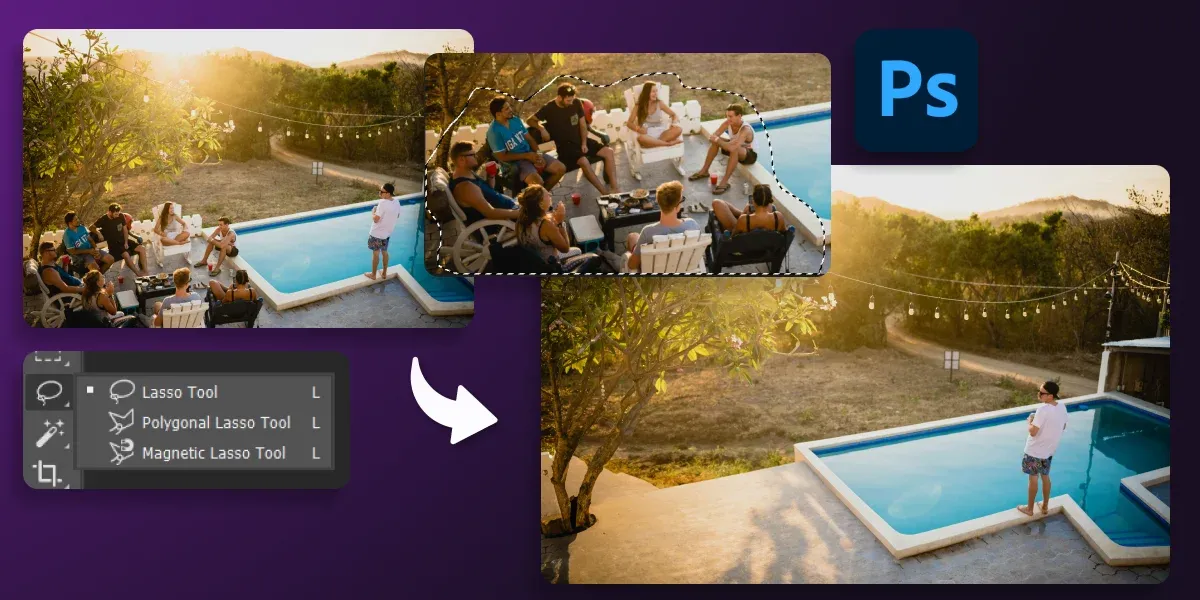
Photoshop is a powerful image editing tool that can help you remove unwanted elements from your images. To remove drawings or scribbles from your image, you can use the Clone Stamp tool or the Healing Brush tool. Both of these tools allow you to sample an area of the image and use it to replace unwanted elements.
Using GIMP
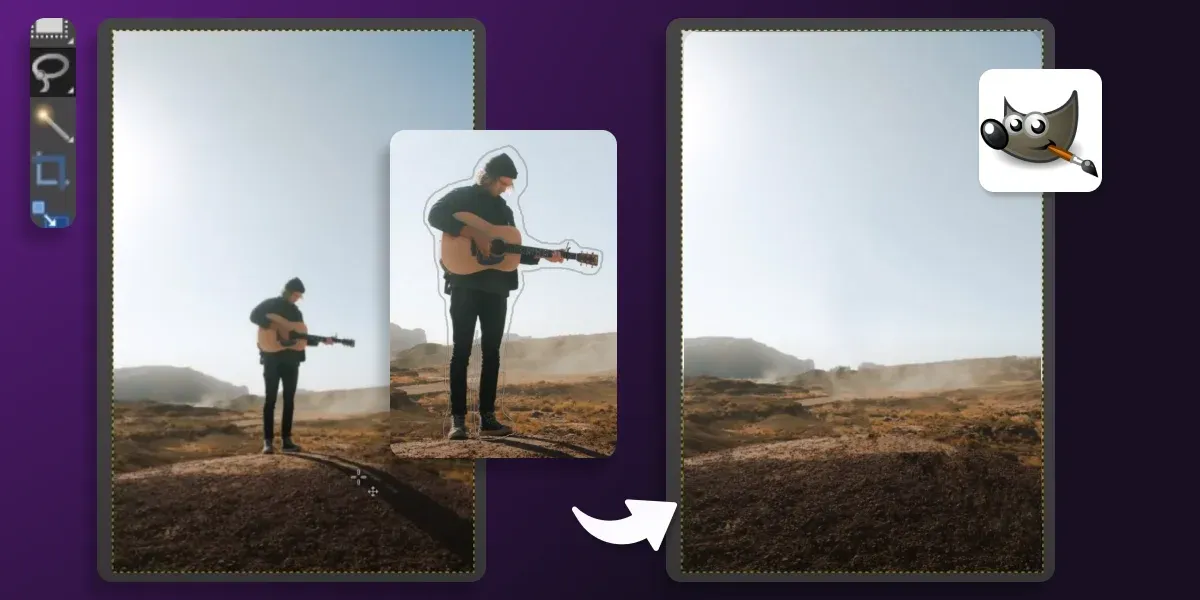
GIMP is a free and open-source image editing tool that can help you remove unwanted elements from your images. To remove drawings or scribbles from your image, you can use the Clone tool or the Healing tool. These tools work in a similar way to the tools in Photoshop.
Using Inpaint
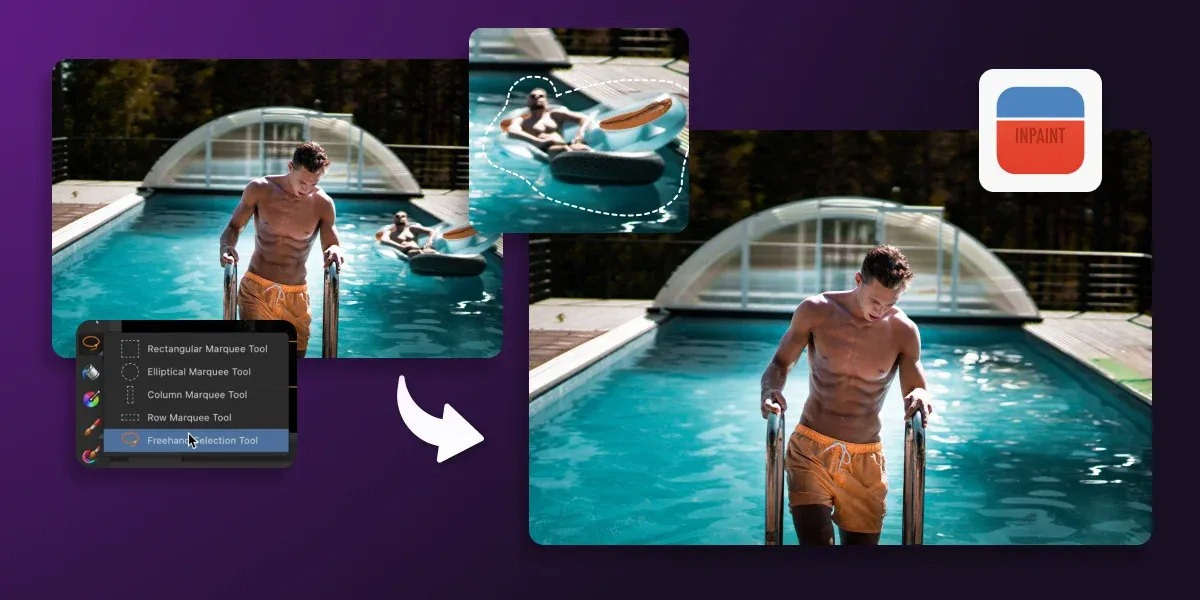
Inpaint is a free online tool that can help you remove unwanted elements from your images. To remove objects or scribbles from your image, you simply need to upload your image to the Inpaint website and select the area you want to remove. Inpaint will automatically fill in the selected area with surrounding pixels.
Using Remove.bg:
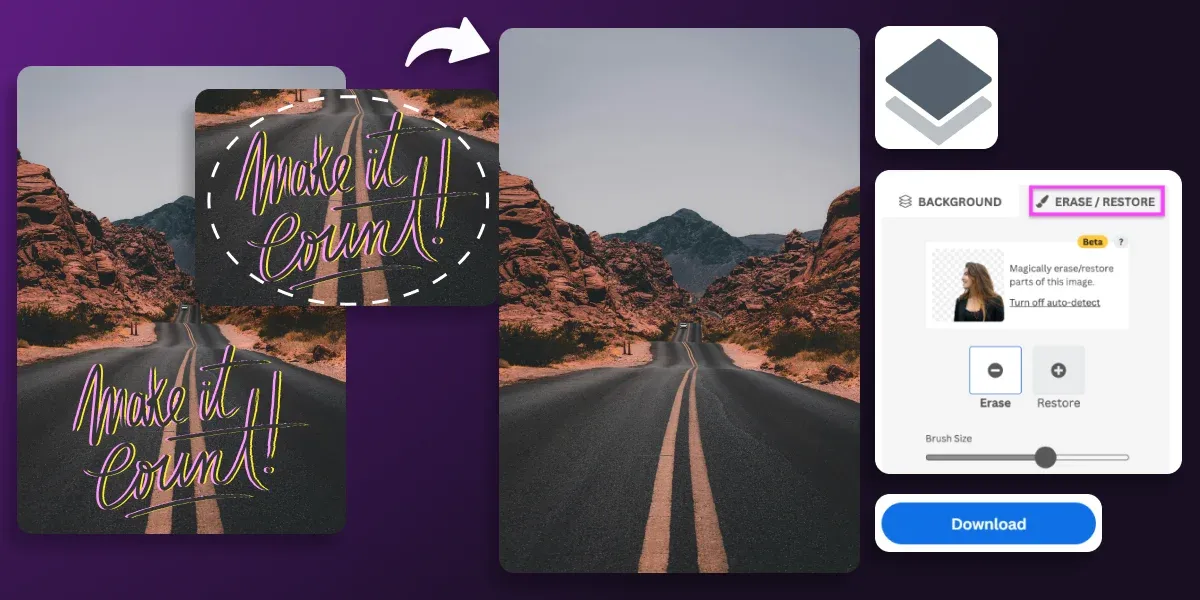
Remove.bg is a free online tool that can help you remove the background from your images. While it may not directly remove drawings or scribbles, it can help you isolate the subject in your image and make it easier to remove unwanted elements manually.
Using Phot.AI
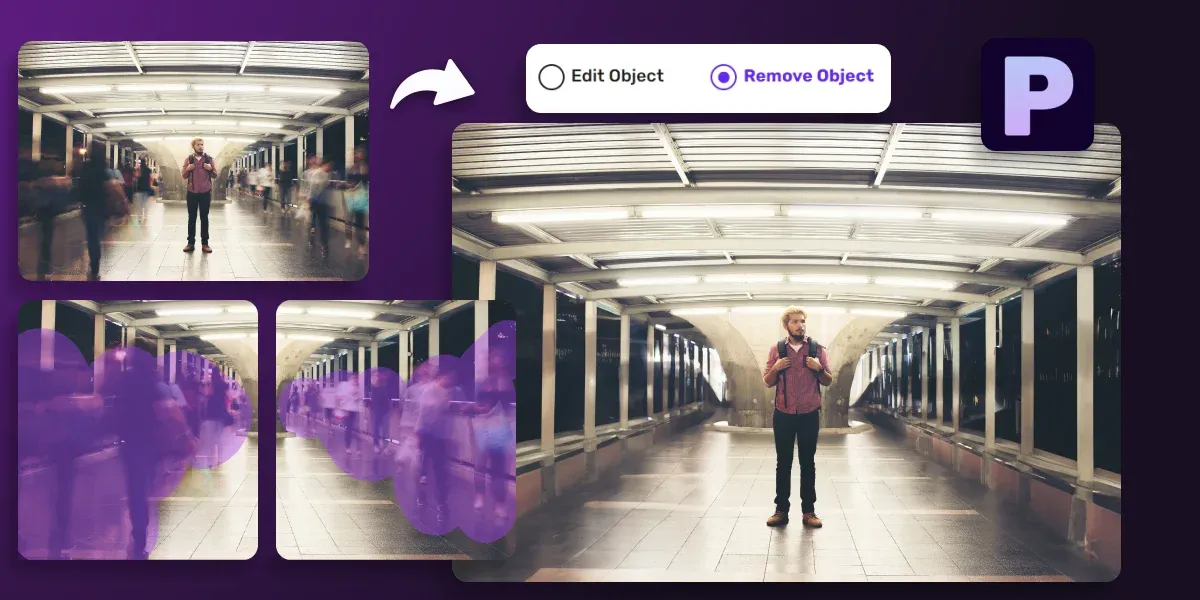
Phot.AI is a free online tool that uses artificial intelligence to automatically remove unwanted elements from your images. To use Phot.AI, you simply need to upload your image to the website and select the elements you want to remove. Phot.AI will then automatically remove these elements from your image.
How to use Phot.AI's latest AI Object Replacer?
Removing unwanted drawings is simple and easy with Phot.AI's latest AI Object Replacer tool. Follow the steps given below:
- 1. Go to the Phot.AI website.
- 2. Head on to the 'Object Replacer' tool.
- 3. Click on the "Upload Image" button and select the image you want to edit.
- 4. Use the brush tool to mark the elements you want to remove.
- 5. Click the "Replace Object" button to automatically remove the selected elements.
- 6. Use the "Marker" tool to adjust any areas that need touch-up.
- 7. Click the "Download" button to save your edited image.
Using a tool like Phot.AI can save you time and efforts, and provide you with great results. Many of these tools are free or have a low cost, making them accessible to everyone.
Conclusion
In conclusion, removing objects from your images can be a challenging task, especially if you have a large number of images. Fortunately, there are several tools and techniques available that can help you remove these elements automatically and for free. From using powerful image editing tools like Photoshop and GIMP to online tools like Inpaint, Remove.bg, and Phot.AI, there are several options available that can help you remove unwanted elements from your images and make them look more professional.
Phot.AI is an all-in-one image editor that comes with an AI Object Replacer. There are also AI Image Enhancer, AI Image Extender, Background Generator, AI Art Generator, and other features for enhancing photo editing capabilities.