How to Remove Backgrounds from Images on iPhone?
In this blog, we will explore various methods to remove backgrounds from images on an iPhone. We will discuss the problem of having a distracting background in an image and its impact.
Table of Contents
Introduction
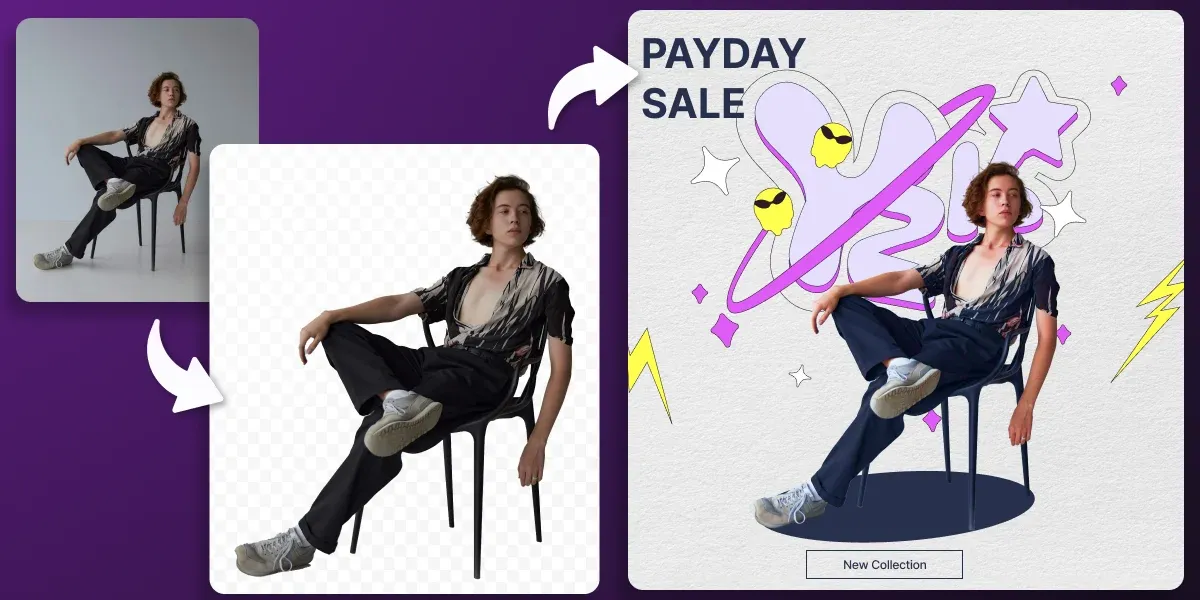
Have you ever taken a great photo only to realize that the background is distracting and takes away from the beauty of the image? Removing the background from an image can make it look more professional and aesthetically pleasing. However, only some have access to professional editing software like Photoshop. Thankfully, several ways exist to remove backgrounds from images on an iPhone.
Removing the background from an image can be tedious, especially if you need access to powerful editing software. Fortunately, with the help of AI-powered photo editing apps, built-in iPhone tools, and third-party software, removing the background from an image on an iPhone has always been challenging.
A distracting background in an image can ruin the overall look and feel of the picture. For example, a beautiful portrait can be consumed by a busy background that detracts from the subject. A product photo can look unprofessional if the background is transparent and well-lit. These issues can be easily fixed by removing the background from the image.
How to Remove Backgrounds from Images on iphone?
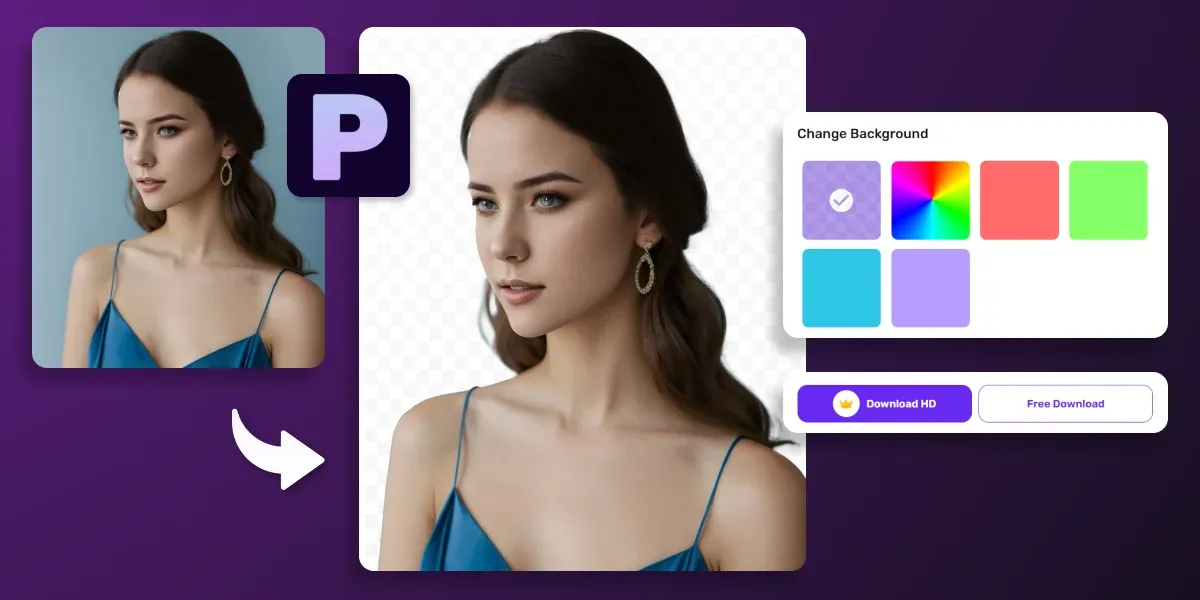
If you want to remove the background from an image on your iPhone, you may wonder what tools and software you can use. With so many options available, knowing where to start can be challenging.
Use photo editing apps
Several photo editing apps are available on the App Store that can help remove backgrounds from images. Some popular options include Adobe Photoshop Express, Snapseed, and Canva. These apps offer various tools and features to help you remove the background and make other edits to your images.
Use AI-powered apps
Several apps are available that can automatically remove the background from your images. Some popular options include Remove.bg, Background Eraser, and Magic Eraser. These apps use advanced algorithms to identify the subject in your image and remove the background with just a few taps.
Use the Instant Alpha tool
The Instant Alpha tool is a built-in feature in the Photos app on iPhone. It allows you to select and remove the background from your image. To use this feature, open the Photos app, select the image you want to edit, tap Edit, and then select Instant Alpha.
Use the Markup tool
The Markup tool is another built-in feature in the Photos app that can help you remove the background from your images. To use this feature, open the Photos app, select the image you want to edit, tap Edit, and then select Markup. From there, you can use the drawing tool to remove the background from your image.
Use third-party software
If you prefer a desktop application, several third-party software options can help you remove backgrounds from images on your iPhone. Some popular options include GIMP, Photoshop, and Pixelmator.
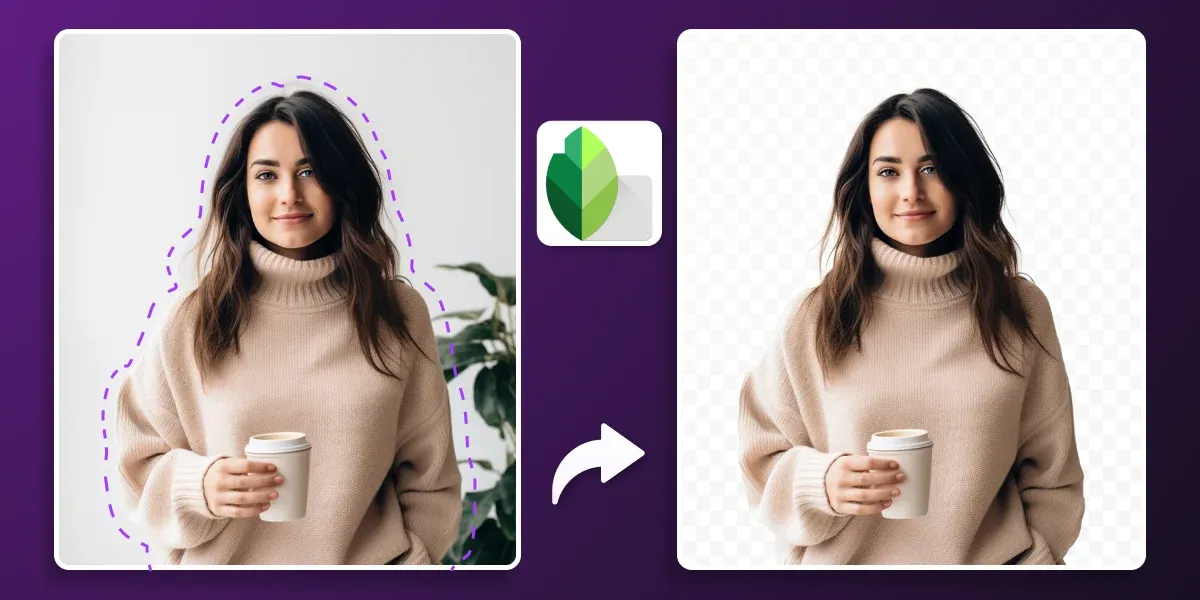
Built-in iPhone tools
One of the easiest ways to remove the background from an image on your iPhone is to use the built-in editing tools. You can use the Instant Alpha tool in the Markup feature to erase the background of an image.
AI-powered photo editing apps
AI-powered photo editing apps like Phot.AI can automatically remove the background from an image on your iPhone. These apps use machine learning algorithms to detect the subject in the image and remove the background. Some of the popular AI image editing apps are:
1. Remove. Bg: Remove. Bg is a web-based tool that allows you to remove the background from an image. You can upload an image to the website, and it will automatically remove the background.
2. Phot.AI Remove Background: With Phot.AI, an AI-powered image editing suite, you can remove an image background in one click. All you need to do is upload the image & phot.ai cleanly removes the background from your image.
3. Clipping Magic: Clipping Magic is another web-based tool that can help remove the background from an image. You can upload an image to the website and use the tool to remove the location manually.
4. Fiverr: If you don't have the time or skills to remove the background from an image on your own, you can hire a freelancer on Fiverr to do it for you. Many freelancers on the platform specialize in photo editing and can remove the background from an image for a fee.
Conclusion
Removing the background from an image can significantly enhance its overall appearance and make it look more professional. In this blog, we explored six solutions for removing backgrounds from images on an iPhone, including photo editing apps, AI-powered apps, and built-in features like Instant Alpha and Markup. With these tools, anyone can easily remove the background from their images and make them look their best.
Learn how to remove backgrounds from images on iPhone using various solutions such as built-in tools, third-party software, and AI-powered photo editing apps like Phot.AI.
Removing the background from an image on an iPhone is a simple task with various solutions available. Whether you want to use built-in tools, third-party software, or AI-powered photo editing apps, there is an option that will work for you. Choose the solution that best fits your needs and quickly remove backgrounds from your images.
Using Phot.AI can be your great choice to instantly remove the background of an image. You can also try other Phot.AI tools. There are AI Image Enhancer, Object Replacer, AI Image Extender, Background Generator, AI Art Generator, and other features for enhancing photo editing capabilities.